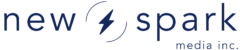Using a custom or “vanity” URL like video.yourbrand.com or portal.mysite.org can make your video portal look more professional and on-brand. To do this, you’ll need to configure something called a CNAME record in your domain settings to point to our service: api.newspark.ca.
Let’s walk you through what that means, and how to do it — no matter your technical background.
What’s a CNAME?
A CNAME (Canonical Name) record is a type of DNS (Domain Name System) setting that tells the internet:
“When someone visits
portal.yourdomain.com, show them the content hosted atapi.newspark.ca.”
This is commonly used to create branded URLs while keeping your backend infrastructure centralized and secure.
Quick Summary (for the busy folks)
To point your vanity domain (like video.yourdomain.com) to New Spark’s platform (api.newspark.ca):
- Log into your domain registrar (e.g., GoDaddy, Cloudflare, Namecheap).
- Go to DNS settings.
- Add a new CNAME record:
- Name: the subdomain you want (e.g.,
video) - Type:
CNAME - Value:
api.newspark.ca
- Name: the subdomain you want (e.g.,
- Save your changes.
- Let your New Spark support rep know the domain so we can activate it on our end.
🛠 Step-by-Step Instructions
Step 1: Pick Your Vanity URL
Choose a branded subdomain like:
video.yourcompany.comtraining.yourbrand.orgwatch.mysite.net
Note: You must own the main domain (e.g.,
yourcompany.com).
Step 2: Access Your DNS Settings
Go to your DNS provider’s dashboard. Common providers:
- GoDaddy
- Namecheap
- Google Domains
- Cloudflare
- AWS Route 53
You’re looking for the section called DNS Settings, Manage DNS, or Zone Editor.
Step 3: Create a New CNAME Record
| Field | Value |
|---|---|
| Type | CNAME |
| Name | video (or your chosen subdomain) |
| Value | api.newspark.ca |
| TTL | Default or 3600 seconds |
So if you’re setting up video.yourcompany.com, your record might look like:
Type: CNAME
Name: video
Value: api.newspark.ca
Step 4: Wait for DNS to Update
DNS changes can take anywhere from a few minutes to 24 hours to fully update around the world (usually it’s fast). During this time, your vanity URL may not work immediately.
Step 5: Let Us Know
Once your CNAME is in place, tell your contact at New Spark or email our support team. We’ll finish the setup on our end and issue an SSL certificate (so your domain loads securely via HTTPS).
Example Use Case
Let’s say your company is called BrightCast Media, and you want users to visit training.brightcastmedia.com to access your internal learning portal.
You:
- Own
brightcastmedia.com - Add a CNAME record for
trainingpointing toapi.newspark.ca - Notify the New Spark team
In less than a day, your branded URL is live — and looks like your own custom video experience.
Who Can Help?
- Producers/Editors: Forward this guide to your IT team or registrar contact.
- Developers: You’ve got this, but let us know if you need an API test domain.
- Sales/Marketing: Ask your team to set up your branded URL and promote it confidently in your materials.
- Admins: Keep an eye on your domain’s DNS settings for any conflicts or overrides.
Common Pitfalls
| Issue | Fix |
|---|---|
| 🔁 Added an A Record instead of CNAME | Make sure you’re using CNAME, not A |
| 🧑💻 CNAME doesn’t seem to work yet | Wait up to 24 hours for DNS propagation |
| 🔒 Site says “Not Secure” | We’ll issue the SSL once you tell us your domain |
🏠 Pointed the root domain (e.g., yourdomain.com) | Use a subdomain like video.yourdomain.com — root domains can’t use CNAMEs |
Need Help?
If you’re stuck or unsure at any step, we’re here to help. Reach out to your New Spark representative or email support@newspark.io.
You’re Done!
Once your vanity domain points to api.newspark.ca, your audience will experience your platform with your branding — no confusing URLs, just a seamless video experience that looks like you built it yourself.