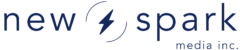Contest Setup Documentation Walkthrough
Launch your own branded photo and video contest in minutes with our white-label, easy-to-use platform.
The New Spark Media UGC Contest is a powerful and fully interactive web application designed to help you start collection high quality user-generated content (UGC) photos and videos. Packed with robust features, this application enables seamless content collection, voting, and social sharing, creating an engaging multimedia experience for your audience.
Whether you need a quick, branded deployment or a fully customized contest, the platform is ready to go right out of the box, functioning as a complete website from day one. It supports multiple contest phases, allowing for structured entry periods, voting rounds, and winner selection with built-in moderation tools.
While the application is highly customizable, this documentation assumes a basic design implementation and provides essential guidance for setup and deployment. Before diving in, it’s recommended to review the key concepts outlined in the documentation to ensure a smooth launch.
This guide will walk you through the steps to set up a contest on your platform. Follow these instructions to create a contest that suits your needs, customize its appearance, and configure submission and voting rules.
Step 1: General Setup
- Enter Contest Information:
- Contest Name: Provide a unique name for your contest.
- Contest Description: Add a detailed description that explains the purpose and rules of the contest.
- Enable Google reCAPTCHA:
- Activate Google reCAPTCHA to secure the contest from spam submissions.
Step 2: Content Moderation Settings
Choose how to handle content moderation for user submissions:
- Post-Moderation: Content will be visible immediately after submission but can be removed later.
- Pre-Moderation: Content will not be visible until it has been reviewed and approved.
Step 3: User Permissions
Configure user rights for submissions and content management:
- Editing & Deleting Submissions: Allow users to edit or delete their own submissions.
- Sponsor Logos: You can display sponsor logos on contest pages.
Step 4: Design Customization
Customize the look and feel of your contest:
- Primary Colors: Select a primary color scheme for your contest.
- Highlight Colors: Adjust highlight colors for buttons, links, and other elements.
- Header Text Colors: Choose the colors for header text.
- Fonts: Pick the font style that best suits your branding.
Step 5: Entry Forms & Categories
- Registration Fields: Define the fields required for user registration (e.g., name, email, etc.).
- Content Categories: Set up different categories for contest submissions (e.g., photos, videos, etc.).
Step 6: Phases & Voting Settings
- Contest Phases: Structure the contest into multiple phases (e.g., submission phase, voting phase, final judging).
- Voting Settings: Configure voting rules, such as whether users can vote once per entry or per day.