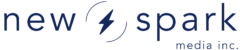At a glance:
| Development Language | ActionScript 3.0 |
| File Size | 80 Kb |
| Accepted File Types | Image, Video, Audio |
| Best Suited For | Displaying small collections of videos |
The Video Wall provides a great way to showcase a specific set of videos and is often used in broadband solutions.
Supported FlashVars
- wid - Is the widget id for your custom widget. The widget id is available in the widget publisher under the 'Info' tab and contains all of the customized settings for your widget.
Info
The Information tab is a general overview of widget specific information. Most of the contents are used for identification purposes only.
- Type: Describes the type of widget you are currently editing. This value is read-only and intended for identification purposes.
- Id: Is the key to your saved settings. The id of your widget (wid) is used to retrieve all of the custom settings you choose from inside the widget publisher.
- Name: The name value on the info tab is used to identify your widget from within the New Spark Media Platform. The value you place here will not appear inside of the widget.
- Description: The description input allows you to provide general information about the widget. This field is also only visible from within the New Spark Media Platform.
- Collection: The collection dropdown allows you to specify the content grouping that will be displayed inside of the widget. The contents of the dropdown will be every collection you have created in the Collections section of New Spark Media Platform. If you specify a collection that contains unsupported filetypes, the files will simply be ignored by the widget.
Behavior
The Behavior tab present you with all of the controls that will alter the widgets functionality.
- Enable RSS: Turning this feature on will present users with two icons in the upper right hand corner of the widget. The left icon is for an RSS feed containing all of the content in the widget and the right icon is for a podcast version of the same information. Optionally, you can specify a custom URL for the feeds.
- Autoplay: Controls whether to start "playing" the content as soon as the widget has loaded. If autoplay is on and an image loads then the display timer for that image will begin to countdown automatically. If autoplay is off, the widget will display a static thumbnail for the media.
- Fullscreen: The fullscreen control wil toggle a fullscreen button from within the widget. When the option is on, the widget can be expanded to take up the entire monitor screen and display hi-def images and video.
- Image Display Length: This controls the length of time an individual image is displayed on screen
- Transcoder Settings: The transocdr settings allow you to specify which file extensions you would like to use inside of the widget. If no values are specified the widget will use the New Spark Media Platform defualt extensions for images, video and audio.
Design
The Design tab allows you to custom the widget's presentational properties
- Player Title: The player title works just as it sounds, it is the text display at the top center of the video wall. If appropriate, the field can be left blank.
- Logo URL: The logo url allows you specify a logo for the upper left hand corner of the widget. The logo dimensions should not exceed 100 x 17 pixels. Logo's larger than this size can cause the video wall display to break.
- Window Color: The window color specifies the color for the bounding area of the Video Wall. Please note that background color and window color control two different colors inside of the widget.
- Background Color: The background color is used to help blend the widget into an exisiting design. By default it is black. Please note that changing the background requires an updated embed code to be placed in your page.
- Window Bevel: The window bevel gives the video wall a 3 dimensional appearance by applying a bevel to the upper left corner and a drop shadow to the lower right corner.
- Window Gradient: The window gradient applies a subtle diagonal gradient to the window color.
- Windw Image: The window image field allows you to set an image as a background skin for the widget. Please note that if you have entered a window image, the window gradient option is not available
- Button Bevel: The button bevel control toggles whether or not the main playback buttons will be drawn with a bevel or not.
- Text Color: The text color allows you to control the the display color of all the text inside of the widget
- Size: The size drop down allows you to select the overall dimensions of the widget. Please not that changing this setting requires a new embed code.
Embed
The Embed tab provides you with an updated embed code so that you can place your customized widget on your site.