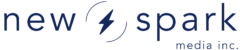AutoDelete Media Settings
📁 Media Auto-Delete Settings
Automatically remove media files from the system based on their moderation status and upload date.
Important: Both Delete Media Interval and Delete Media Status must be configured. If either is set to “Do Not Delete Media Automatically,” no media will be deleted.
🔧 Where to Find These Settings
- Located in Project Settings → Media Auto-Delete Settings.
- Settings can be applied at the Project level or per Channel.
- Channel settings override Project settings.
⚠️ Notes and Warnings
- Permanent deletion: Media deleted by auto-delete is not recoverable.
-
Permissions required: Enable
mediafactory.autoDeleteMediaSettingson the Manage Vhost page to access these settings. - Both fields required: Auto-delete requires both fields to be set to a valid value.
-
Inheritance: Channels inherit Project settings by default. Use
Use Project IntervalorUse Project Statusto explicitly inherit.
⏲️ Delete Media Interval
This determines how long media is retained after upload:
| Option | Description |
|---|---|
| Do Not Delete Media | Disables auto-delete; disables the status setting |
| 1 Week | Delete media 1 week after upload |
| 2 Weeks | Delete media 2 weeks after upload |
| 1 Month | Delete media 1 month after upload |
| 2 Months | Delete media 2 months after upload |
| 3 Months | Delete media 3 months after upload |
| 6 Months | Delete media 6 months after upload |
| 1 Year | Delete media 1 year after upload |
| 2 Years | Delete media 2 years after upload |
| Use Project Interval | Inherit interval from project settings |
🗑️ Delete Media Status
This determines which types of media are deleted based on their moderation status:
| Option | Description |
|---|---|
| All | Delete all media regardless of status |
| Trashed | Delete only media marked as "Trashed" |
| Deleted | Delete only media marked as "Deleted" |
| Denied | Delete only media marked as "Denied" |
| Use Project Status | Inherit status from project settings |