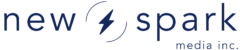At a glance:
| Development Language | ActionScript 3.0 |
| File Size | 28 Kb |
| Accepted File Types | N/A |
| Best Suited For | Recording videos of course! |
The Webcam Recorder widget allows your users to record videos from their computer and automatically upload them into the New Spark Media Platform. The webcam recorder makes use of Wowza Media Server on Amazon EC2 and as such all recorder videos must be accompanied by a sessionToken in order to upload them into the New Spark Media Platform. In order to provide the session token you can choose to use the STL embed code which will take care of the sessionToken for or you can use standard HTML and Javascript embode codes and provide the sessionToken yourself via our API
Supported FlashVars
- wid - Is the widget id for your custom widget. The widget id is available in the widget publisher under the 'Info' tab and contains all of the customized settings for your widget.
- sessionToken - The sessionToken is a user specific security key that is required in order to submit a webcam video to New Spark Media Platform.
- channel - Sets the desired channel for all uploads. This FlashVar, when present, takes precedence over channel settings that are returned by the widget id.
- parentid - Used in conjunction with multimedia comments. In order to record a webcam video as a multimedia comment, you will need to populate this Flashvar with the media id of the original article.
- backgroundColor - Sets the background color of the stage. Useful to help your widget blend in with an existing design.
Info
The Information tab is a general overview of widget specific information. Most of the contents are used for identification purposes only.
- Type: Describes the type of widget you are currently editing. This value is read-only and intended for identification purposes.
- Id: Is the key to your saved settings. The id of your widget (wid) is used to retrieve all of the custom settings you choose from inside the widget publisher.
- Name: The name value on the info tab is used to identify your widget from within the New Spark Media Platform. The value you place here will not appear inside of the widget.
- Description: The description input allows you to provide general information about the widget. This field is also only visible from within the New Spark Media Platform.
Behavior
The Behavior tab presents you with all of the controls that will alter the widgets functionality.
- Recording Length: Controls the maximum length of uploaded videos.
- Channel: Selecting channel means that you want uploaded content to automatically appear inside of one of your New Spark Media Platform channels. If you leave this off, content is uploaded straight to the vhost.
- Limit: This option is only available if channel is selected. The limit box allows you to choose a single channel or set of channels that users can upload to. If you select a single channel, the process will be transparent to tyhe user. If you choose multiple channels they will have the option of which one to upload to.
- Redirect URL: Setting the redirect url allows you to send users to a different page after they upload their file. This works well if you would like to confirm a single upload like a contest submission.
Design
The Design tab allows you to customize the widget's presentational properties
- Welcome Message: Sets the text displayed to the user when the recorder widget loads.
- Exit Message: Sets the text displayed to the user when a video has been successfully uploaded.
- Logo URL: The logo url allows you specify a logo for the widget.
- Button Color: The button color sets the base color for all of the components insdie of the recorder.
- BackgroundColor: The base color for the widget.
Embed
The Embed tab provides you with an updated embed code so that you can place your customized widget on your site.