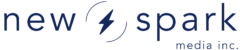Collections
New Spark Media Platform implements two different formats for organizing and displaying content on the front-end:
- Channels
- Collections
What are Collections?
Collections are similar to an iTunes playlist in that you can control what media items are in a collection and also control the order in which they are displayed. Typically collections are used to categorize media so that it can be displayed to your users and any single piece of media can be placed in any number of collections.
Types of Collections
Manual Collection
Manual collections are playlists that require media items to be added to the collection manually. You can add media items one at a time or by performing a bulk action. Unlike Saved Search Collections, Manual Collections also allow you control the order that media items are displayed.
Saved Search
A Saved Search collection is a collection based on a set of pre-determined parameters that will automatically update itself as media is uploaded that meets your set criteria. Media items in a saved search are displayed in a fix order but you have contorl over general sort that is applied to an entire collection.
Creating Collections
To create a collection in New Spark Media Platform, access the Collections page under Media Manager. On this screen you will see a list of all of the existing collections. To create a new collection simply select the New Collection button and fill in the required information. Clicking Create will then allow you to edit the contents of your collection. Please note that Manual Collections will be empty when they are first created.

Adding Media to a Manual Collection
Media Can be added to a Manual Collection from two places: Media Overview and Media Details. To add Media from Media Overview you can click a single items or Shift-click multiple items. When you have selected the media you want to add, under Tools choose "Add to Collection" and then select the desired collection. The media will then be appear under the specific collection page. In order to display that media on a front-end website or widget, you will need to move the media from Pending to Active. To set items as active simply click the up arrow in the top right hand corner of the media item in the collection view.


Sorting Media in a Saved Search Collection
When you create a Saved Seearch Collection, by default it will be popluated the 25 most recently uploaded files regardless of their moderation status. In order to change these default settings, you can select your desired settings from the left-hand side of the collection view and then choose update to save your settings.